Command Line Interface (CLI) for Web Development: Building Websites with Precision
In the realm of web development, the command line interface (CLI) has emerged as a powerful tool, empowering developers to wield the raw power of their operating systems and unleash a symphony of productivity. This comprehensive guide delves into the intricacies of CLI, unraveling its capabilities and illuminating the path to building websites with surgical precision.
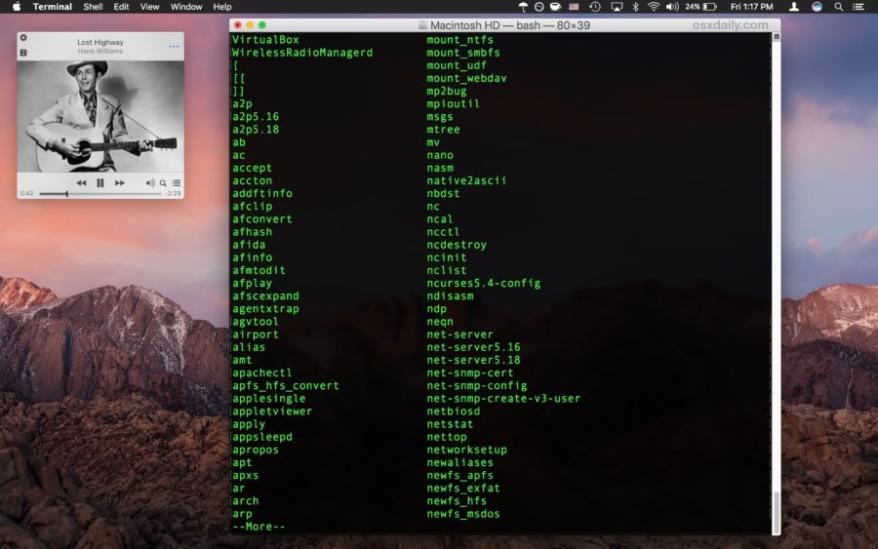
1. Unveiling The Command Line Interface:
The CLI, also known as the terminal or console, is a text-based interface that allows users to interact with their computers using commands. It provides a direct and efficient means of executing tasks, automating processes, and manipulating files and directories.
- Simplicity and Efficiency: The CLI's minimalist interface eliminates distractions, enabling developers to focus solely on the task at hand, resulting in streamlined workflows and enhanced productivity.
- Automation and Scripting: The CLI's scripting capabilities allow developers to automate repetitive tasks, freeing up valuable time for more creative and challenging endeavors.
- Cross-Platform Compatibility: The CLI is universally accessible across various operating systems, including Windows, macOS, and Linux, ensuring seamless development experiences regardless of the underlying platform.
2. Essential CLI Commands For Web Developers:
Mastering a repertoire of fundamental CLI commands is paramount for web developers seeking to harness the full potential of this versatile tool. These commands provide the building blocks for navigating directories, manipulating files, and executing development tasks with ease.
- cd: Change directory, allowing developers to traverse the file system with precision.
- ls: List the contents of a directory, providing a snapshot of the files and subdirectories within.
- mkdir: Create a new directory, enabling the organization and compartmentalization of project files.
- rm: Remove files or directories, facilitating the deletion of outdated or unnecessary items.
- touch: Create an empty file, serving as a placeholder or initiating the development process.
- nano: Open a text editor within the CLI, allowing developers to modify files directly from the command line.
3. Building Websites With CLI Tools:
The CLI's capabilities extend beyond file management and scripting, empowering web developers to construct websites from the ground up using a suite of specialized tools. These tools streamline the development process, enabling the creation of static or dynamic websites with remarkable efficiency.
- Static Site Generators: Tools like Jekyll, Hugo, and Gatsby transform plain text files into fully functional static websites, ideal for personal blogs, portfolios, or documentation sites.
- Package Managers: npm (Node.js Package Manager) and Yarn facilitate the installation and management of JavaScript packages, libraries, and frameworks, simplifying the integration of third-party components into web projects.
- Build Tools: Tools like webpack and Rollup bundle and minify JavaScript and CSS code, optimizing performance and reducing load times for end users.
- Deployment Tools: Services like Netlify and Vercel enable seamless deployment of static websites with a single command, eliminating the need for manual server configuration and maintenance.
4. CLI Tips And Best Practices:
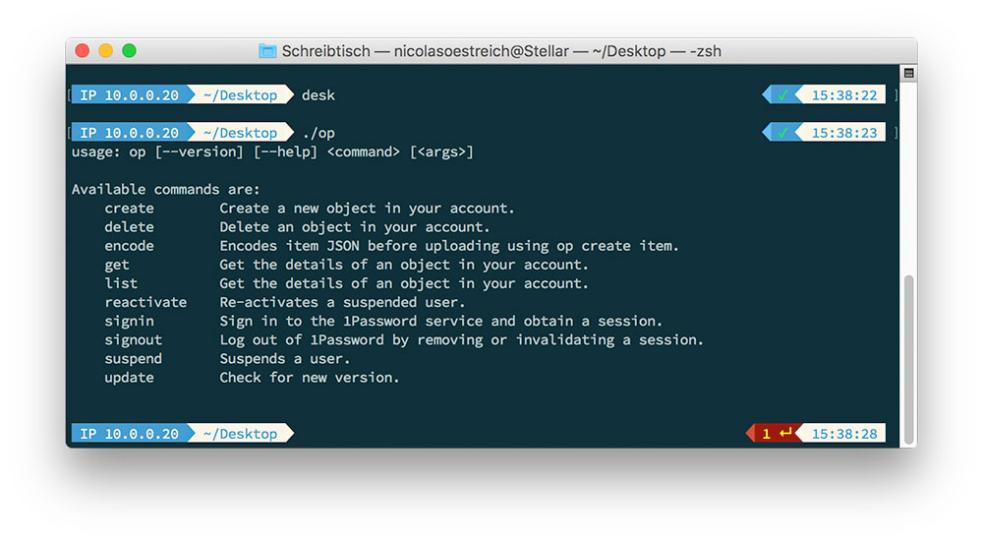
To maximize the effectiveness of CLI usage, developers should adopt a set of best practices and incorporate productivity-enhancing tips into their workflow. These strategies will accelerate development processes and elevate the overall CLI experience.
- Organize Files and Directories: Maintain a well-structured project directory structure to facilitate easy navigation and prevent clutter.
- Use Tab Completion: Utilize tab completion to autocomplete commands and file paths, saving time and reducing errors.
- Leverage Aliases: Create custom aliases for frequently used commands to streamline repetitive tasks and enhance efficiency.
- Document Your Commands: Maintain a record of custom commands and scripts for future reference and sharing with collaborators.
- Stay Updated: Keep abreast of the latest CLI tools and techniques to remain at the forefront of web development innovation.
The command line interface is a versatile and powerful tool that empowers web developers to build websites with precision and efficiency. By mastering fundamental CLI commands, leveraging specialized tools, and adopting best practices, developers can unlock the full potential of this indispensable resource and elevate their web development skills to new heights.
YesNo

Leave a Reply