Command-Line Mastery for macOS: Unlocking Hidden Features and Optimizing Performance
The command line is a powerful tool that allows macOS users to interact with their computers in a more direct and efficient way. By using commands, users can automate tasks, access hidden features, and optimize their systems' performance. This article provides an to command-line mastery for macOS, covering essential commands, automation techniques, performance optimization, and troubleshooting tips.
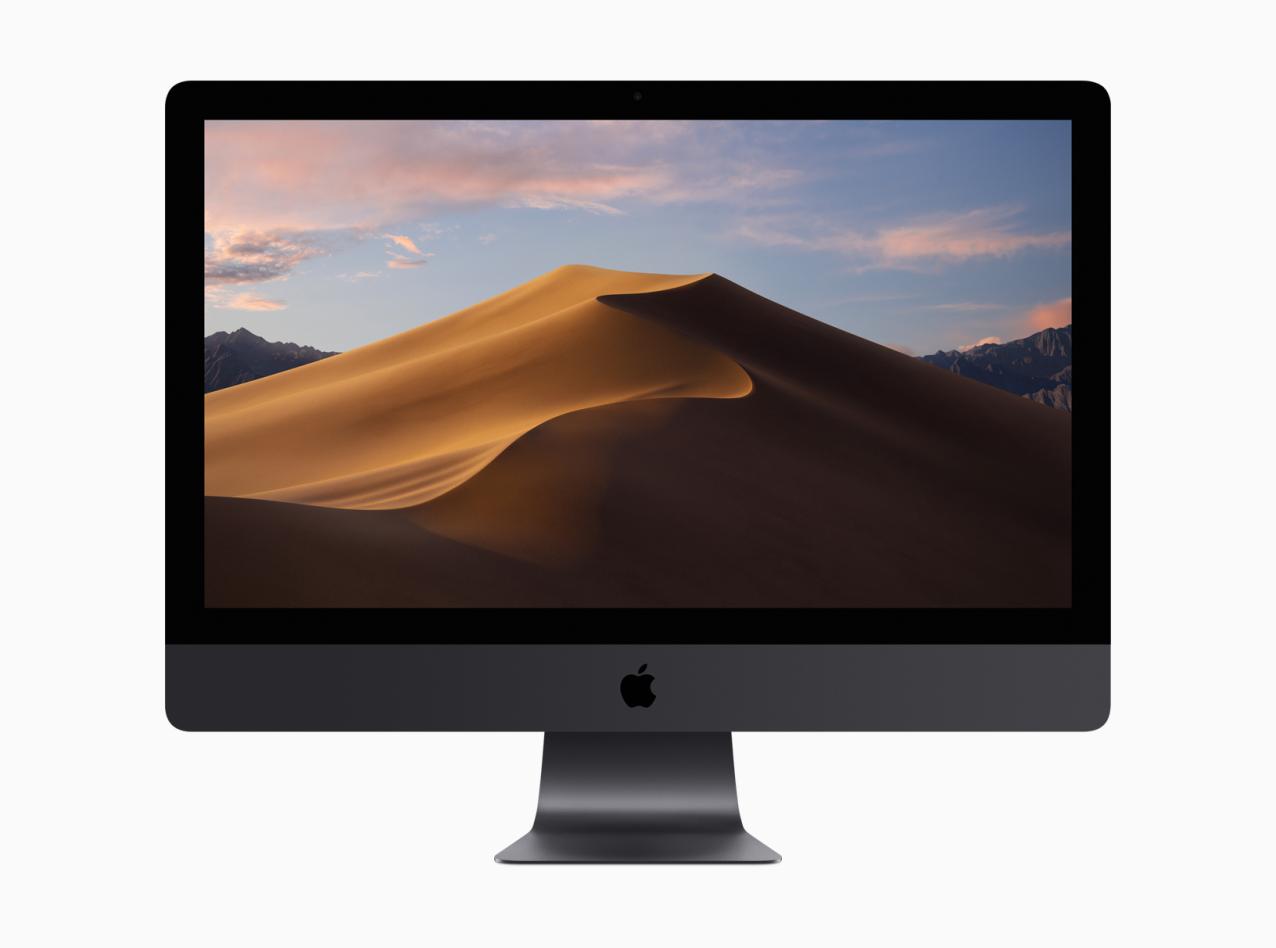
Navigating The Command Line
To access the command line on macOS, open a Terminal window. You can do this by pressing Command+Space, typing "Terminal", and pressing Enter. Once the Terminal window is open, you can use basic commands to navigate the file system and perform various tasks.
- cd: Change directory.
- ls: List the contents of a directory.
- pwd: Print the current working directory.
- mkdir: Create a new directory.
- rmdir: Remove an empty directory.
Essential Commands
MacOS provides a wide range of essential commands for file and directory management. These commands allow users to create, move, copy, and delete files and directories, as well as view their properties and permissions.
- cp: Copy files or directories.
- mv: Move files or directories.
- rm: Delete files or directories.
- cat: Display the contents of a file.
- grep: Search for a pattern in a file.
Automating Tasks
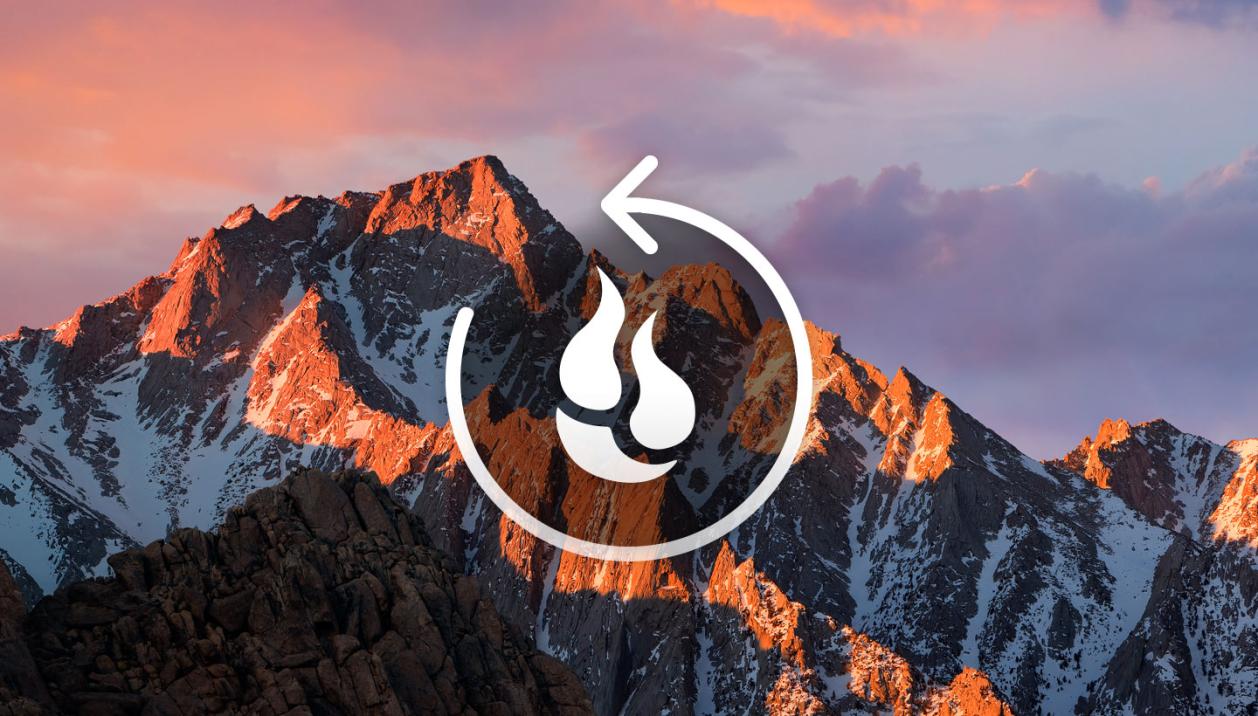
Shell scripts are a powerful way to automate repetitive tasks on macOS. A shell script is a text file containing a series of commands that are executed in sequence. This allows users to automate tasks such as backing up files, updating software, or performing system maintenance.
To create a shell script, simply create a new text file and save it with a ".sh" extension. Then, open the file in a text editor and add the commands you want to execute. Once the script is saved, you can run it by typing "sh" followed by the script's name in the Terminal window.
Optimizing Performance
The command line can also be used to optimize macOS performance. By using specific commands and techniques, users can improve boot time, reduce memory usage, and troubleshoot performance issues.
- Optimize boot time: Use the "launchctl" command to disable unnecessary launch agents and daemons.
- Reduce memory usage: Use the "top" command to identify memory-intensive processes and use the "kill" command to terminate them.
- Troubleshoot performance issues: Use the "system_profiler" command to generate a detailed report of your system's hardware and software configuration.
Troubleshooting
The command line is also a valuable tool for troubleshooting macOS issues. By using specific commands, users can check system logs, identify processes, and resolve network problems.
- Check system logs: Use the "tail" command to view the system log files.
- Identify processes: Use the "ps" command to list running processes.
- Resolve network problems: Use the "ping" command to test network connectivity and the "traceroute" command to trace the route of a network packet.
Advanced Techniques
For advanced users, the command line offers a wide range of additional techniques that can be used to solve complex problems and automate complex tasks. These techniques include using pipes and filters, regular expressions, and command-line editors.
- Pipes and filters: Use the pipe character ("|") to connect the output of one command to the input of another.
- Regular expressions: Use regular expressions to search for patterns in text.
- Command-line editors: Use command-line editors such as "vim" or "emacs" to edit text files.
The command line is a powerful tool that can be used to unlock hidden features, optimize performance, and automate tasks on macOS. By mastering the command line, users can gain a deeper understanding of their systems and perform tasks that are not possible through the graphical user interface.
To learn more about the command line, there are numerous resources available online, including tutorials, documentation, and forums. With a little effort, anyone can become proficient in using the command line and unlock the full potential of their macOS system.
YesNo

Leave a Reply