Command Prompt: A Comprehensive Guide for Beginners
The command prompt is a powerful tool that allows you to interact with your computer using text commands. It is a versatile tool that can be used for a variety of tasks, from simple file management to complex system administration. This guide will provide you with a comprehensive overview of the command prompt, including its basic commands, advanced features, and troubleshooting tips.
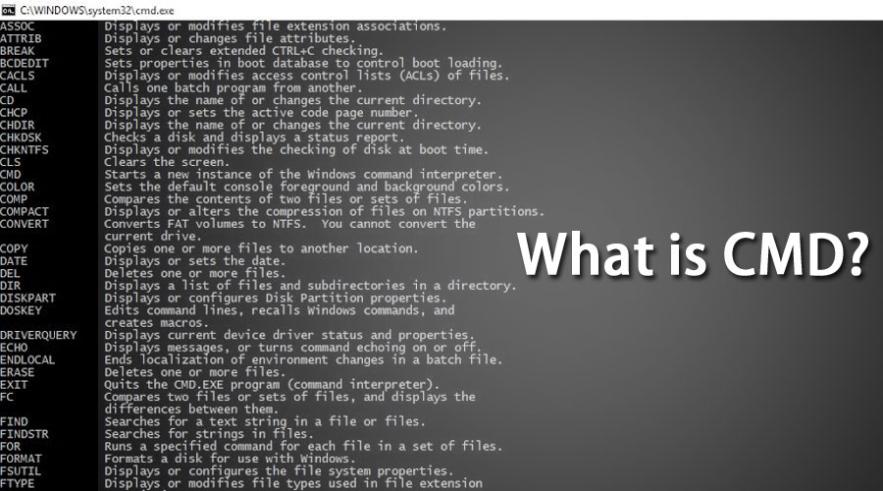
1. Getting Started With The Command Prompt
To open the command prompt, simply press the Windows key + R and type "cmd". This will open a command prompt window where you can enter commands. You can also open the command prompt by searching for it in the Start menu.
- Basic Commands: The command prompt has a number of basic commands that you can use to perform common tasks, such as creating and deleting files, copying and moving files, and changing directories.
- Advanced Features: The command prompt also has a number of advanced features that you can use to perform more complex tasks, such as running scripts, scheduling tasks, and managing system services.
- Troubleshooting Tips: If you encounter any problems using the command prompt, there are a number of resources available to help you troubleshoot the issue. You can find helpful information in the command prompt help documentation, online forums, and technical support websites.
2. Basic Command Prompt Commands
The following are some of the most common command prompt commands:
- dir: Lists the files and directories in the current directory.
- cd: Changes the current directory.
- copy: Copies files from one location to another.
- move: Moves files from one location to another.
- delete: Deletes files.
- mkdir: Creates a new directory.
- rmdir: Removes a directory.
- ren: Renames a file or directory.
- exit: Exits the command prompt.
3. Advanced Command Prompt Features
The following are some of the most common advanced command prompt features:
- Batch files: Batch files are text files that contain a series of commands that are executed in sequence. This can be used to automate tasks or to create custom scripts.
- Scheduled tasks: Scheduled tasks are tasks that are scheduled to run at a specific time or on a recurring basis. This can be used to automate tasks such as backing up files or running system maintenance.
- System services: System services are programs that run in the background and perform essential tasks for the operating system. You can use the command prompt to manage system services, such as starting, stopping, and disabling services.
4. Troubleshooting Command Prompt Issues
If you encounter any problems using the command prompt, there are a number of resources available to help you troubleshoot the issue. You can find helpful information in the command prompt help documentation, online forums, and technical support websites.
- Command Prompt Help Documentation: The command prompt help documentation is a valuable resource for troubleshooting issues. You can access the help documentation by typing "help" at the command prompt.
- Online Forums: There are a number of online forums where you can ask questions about the command prompt and get help from other users.
- Technical Support Websites: Many tech support websites provide helpful information about the command prompt, including troubleshooting tips and tutorials.
5. Conclusion
The command prompt is a powerful tool that can be used to perform a variety of tasks on your computer. By learning the basic commands and advanced features of the command prompt, you can unlock its full potential and use it to automate tasks, troubleshoot problems, and manage your system more efficiently.
YesNo

Leave a Reply