How Do I Configure Zsh to Work Seamlessly with Git and Other Version Control Systems?
In the realm of software development, version control systems (VCS) like Git have become indispensable tools for managing code changes, tracking project history, and facilitating collaboration among developers. To enhance the efficiency and productivity of working with VCS, many developers opt to use Zsh, a powerful and customizable shell, which can be seamlessly integrated with Git and other VCS.
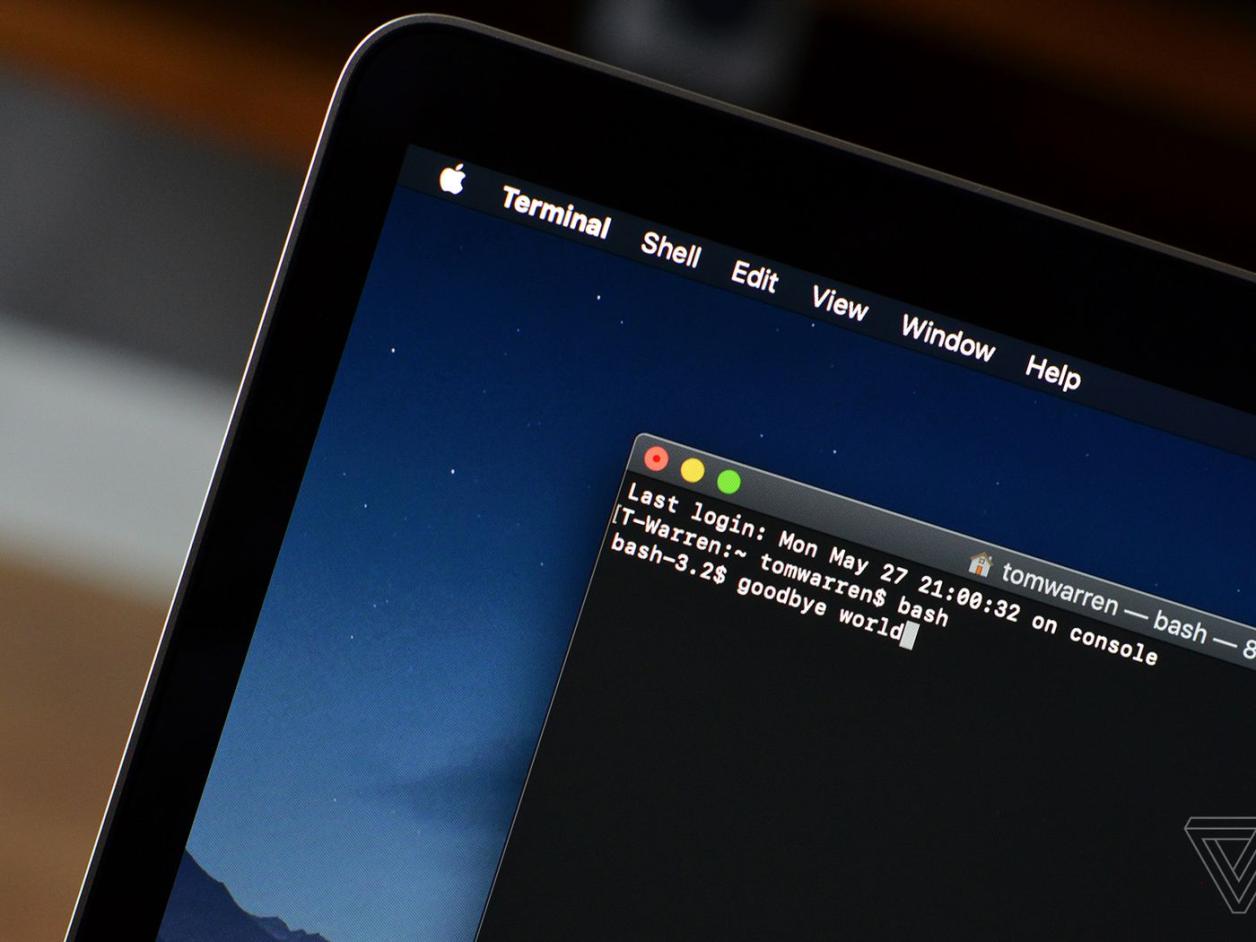
Benefits Of Using Zsh With VCS
- Enhanced Productivity: Zsh offers a plethora of features and plugins that streamline the VCS workflow, enabling developers to perform common tasks quickly and efficiently.
- Improved Code Navigation: Zsh's autocompletion and navigation features make it easier to navigate through codebases, jump between branches, and view commit history.
- Better Collaboration: Zsh's integration with VCS facilitates seamless collaboration by providing features for managing merge conflicts, tracking changes, and reviewing code.
Prerequisites
- Zsh installed on your system.
- Git or other VCS installed and configured.
- A basic understanding of Zsh and VCS commands.
Configuring Zsh For Git
Install Git Integration Plugins:
To enhance Zsh's integration with Git, several plugins are available that provide additional features and functionality. Some popular plugins include:
- zsh-git-prompt: Displays useful information about the current Git repository in the Zsh prompt.
- git-completion: Provides autocompletion for Git commands and arguments.
- fzf-git: Enables fuzzy search and navigation through Git history, branches, and files.
To install these plugins, follow the instructions provided on their respective GitHub pages.
Configure Git Prompt:
The Git prompt can be customized to display various information, such as the current branch, status, and untracked files. To configure the Git prompt, add the following line to your ~/.zshrc file:
PROMPT='%{$fg[green]%}%c%{$reset_color%} %{$fg[blue]%}%~%{$reset_color%} $(git_prompt_info) 'This configuration displays the current directory, Git branch, and status information in the prompt.
Enable Git Autocomplete:
To enable Git autocomplete in Zsh, add the following line to your ~/.zshrc file:
autoload -U compinit && compinitThis will load the Git completion script and enable autocompletion for Git commands.
Set Up Git Aliases:
Git aliases are shortcuts that simplify common Git commands. To create a Git alias, add the following line to your ~/.zshrc file:
alias ga='git add'This alias allows you to use the command ga instead of git add.
Configuring Zsh For Other VCS
The process of configuring Zsh for other VCS like Mercurial, Subversion, or Perforc is similar to the steps outlined for Git. However, there might be slight variations in the plugins and aliases used. Refer to the documentation of the specific VCS for detailed instructions.
Additional Tips And Tricks
- Install a Zsh theme designed for Git users, such as "agnoster" or "powerlevel9k", to enhance the visual appeal of your prompt.
- Use a Git-aware editor or IDE, such as Visual Studio Code or IntelliJ IDEA, for a more cohesive workflow and seamless integration with Git.
Troubleshooting Common Issues
If you encounter issues while configuring Zsh with VCS, here are some common problems and their solutions:
- Plugin Conflicts: If you have multiple plugins installed, they might conflict with each other. Try disabling or removing conflicting plugins.
- Incorrect Configuration: Double-check your configuration settings in
~/.zshrcto ensure they are correct. - Missing Dependencies: Make sure you have installed all the necessary dependencies for the plugins and VCS you are using.
By configuring Zsh to work seamlessly with Git and other VCS, you can significantly enhance your productivity, improve code navigation, and facilitate better collaboration. Experiment with different configurations and plugins to find the setup that best suits your workflow and preferences. The seamless integration between Zsh and VCS will empower you to work more efficiently and effectively on your software development projects.
YesNo

Leave a Reply