What Are the Basics of Using Command Line on macOS?
In the realm of computing, the command line, also known as the terminal, stands as a powerful tool that grants users direct access to the inner workings of their operating system. For those seeking to unlock the full potential of their macOS devices, mastering the command line is an invaluable skill.
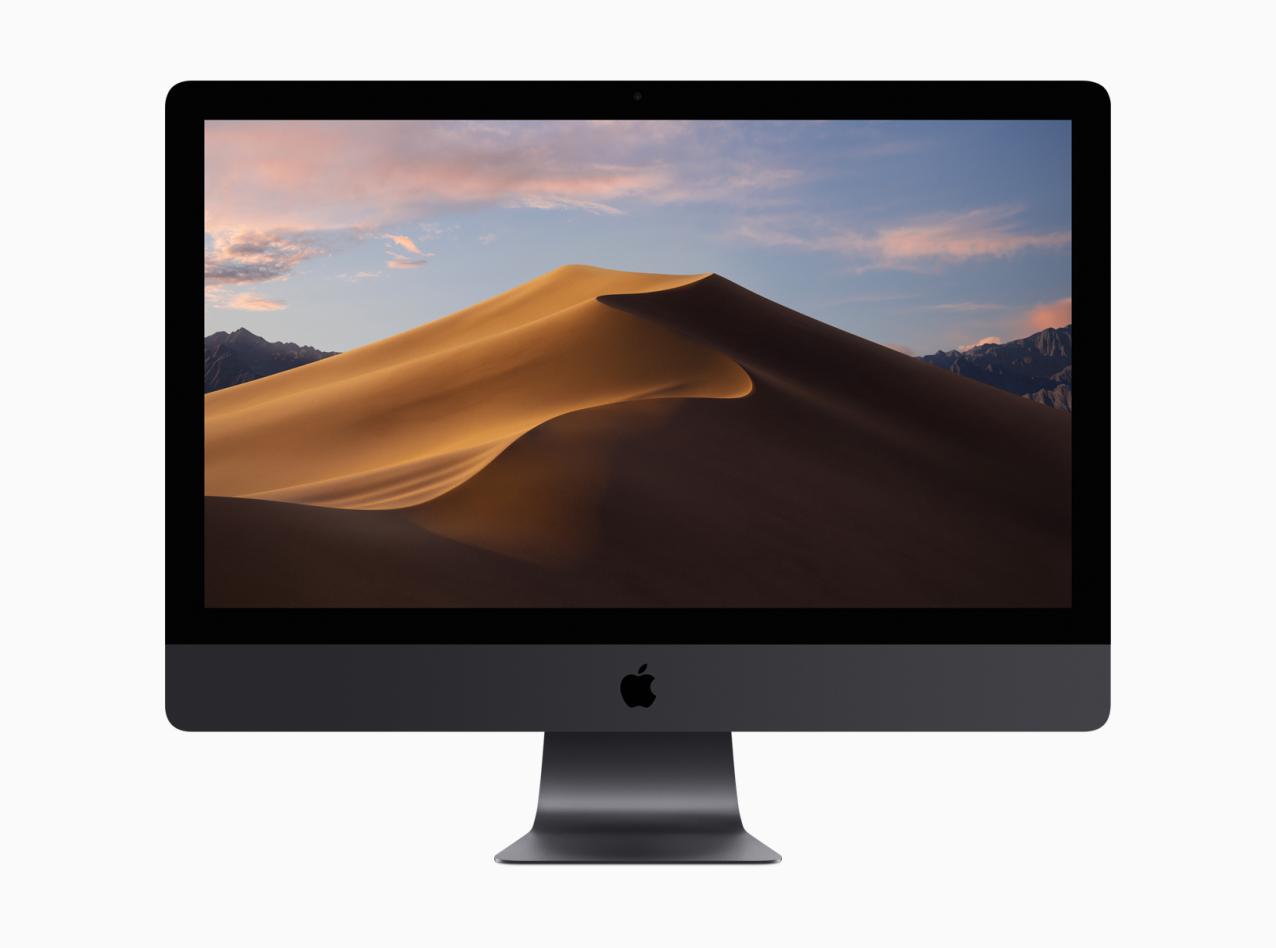
Benefits Of Embracing The Command Line On MacOS:
- Automation of Tasks: Unleash the power of automation to streamline repetitive tasks, saving time and reducing manual effort.
- Increased Efficiency: Navigate the depths of your system with lightning speed, bypassing the graphical user interface for direct and efficient command execution.
- Access to Hidden Features: Delve into the hidden depths of macOS, unlocking features and functionalities not readily accessible through the graphical user interface.
- Troubleshooting and Debugging: Diagnose and resolve system issues with precision, utilizing the command line's diagnostic tools to pinpoint and rectify problems.
Getting Started With Command Line On MacOS:
To embark on your command line journey on macOS, follow these simple steps:
Opening Terminal:
- Using Spotlight: Press Command + Space, type "Terminal," and hit Enter.
- Using Finder: Navigate to Applications > Utilities > Terminal.
Basic Commands:
Familiarize yourself with these fundamental commands to navigate and manipulate files and directories:
- Navigation Commands:
- cd: Change directory.
- ls: List files and directories.
- pwd: Print working directory.
- File Manipulation Commands:
- mkdir: Create a directory.
- rm: Remove a file or directory.
- cp: Copy a file or directory.
- mv: Move or rename a file or directory.
- Text Manipulation Commands:
- grep: Search for a pattern in text.
- sed: Perform text transformations.
- awk: Parse and manipulate text.
- System Commands:
- top: Display system processes.
- ps: List running processes.
- kill: Terminate a running process.
Advanced Command Line Techniques:
As you gain proficiency, explore these advanced techniques to enhance your command line mastery:
Pipes and Redirection:
- Piping: Connect the output of one command to the input of another.
- Redirection: Redirect the output or input of a command to a file.
Command Aliases:
- Creating Aliases: Define shortcuts for frequently used commands.
- Simplifying Commands: Use aliases to streamline complex commands.
Shell Scripts:
- Writing Scripts: Create scripts to automate repetitive tasks.
- Task Automation: Harness the power of scripts to automate complex workflows.
Troubleshooting Common Issues:
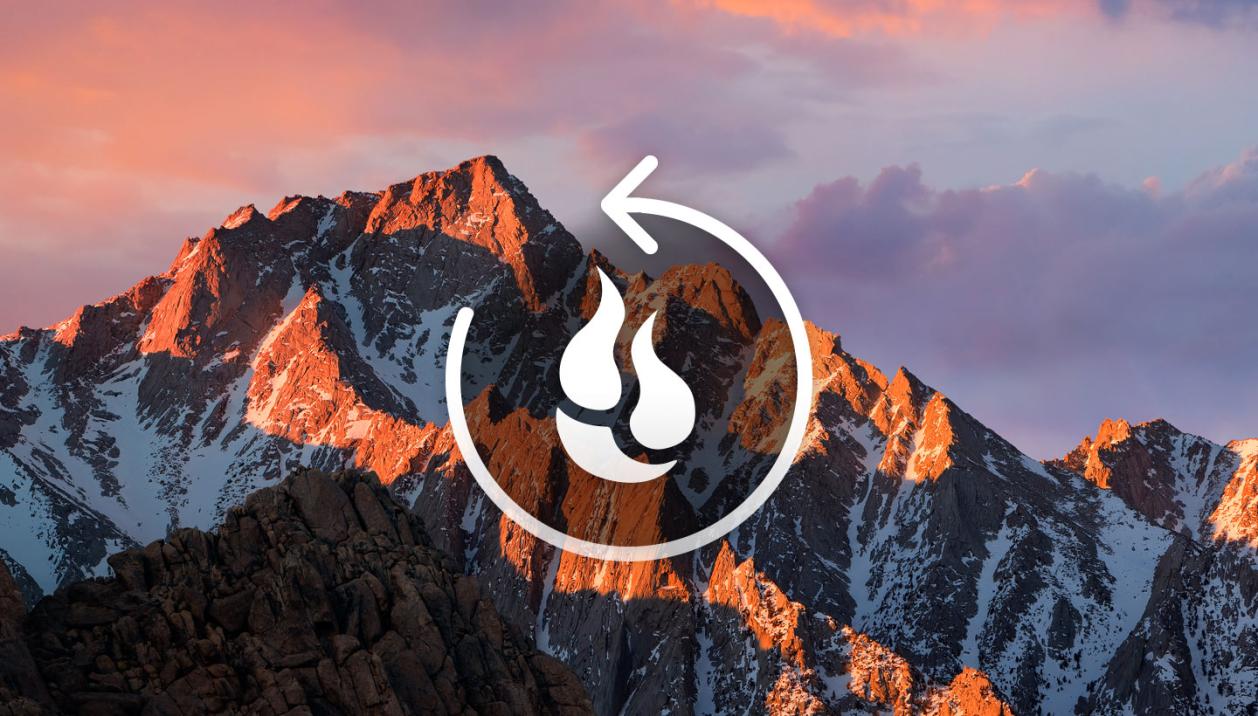
Encountering errors is a natural part of the learning process. Here's how to navigate common challenges:
- Common Errors: Familiarize yourself with common errors and their solutions.
- Finding Help: Leverage man pages, online documentation, and command line communities for assistance.
The command line is a gateway to the depths of your macOS system, empowering you with unparalleled control and efficiency. Embrace the learning process, explore its capabilities, and unlock the full potential of your Mac.
YesNo

Leave a Reply