How Do I Use Symbolic Links in Linux?
Symbolic links, also known as symlinks, are a powerful feature of the Linux operating system that allow you to create shortcuts to files and directories. This can be useful for a variety of purposes, such as organizing your files and directories, sharing files between different users or groups, and managing backups.

Definition Of Symbolic Links In Linux
A symbolic link is a special type of file that points to another file or directory. When you create a symbolic link, you are essentially creating a shortcut to the target file or directory. This means that you can access the target file or directory using the symbolic link, just as if it were the actual file or directory.
Purpose And Benefits Of Using Symbolic Links
There are many reasons why you might want to use symbolic links in Linux. Some of the most common reasons include:
- Creating shortcuts to files and directories: Symbolic links can be used to create shortcuts to files and directories that are located in other parts of the filesystem. This can be useful for organizing your files and directories, or for making it easier to access frequently used files and directories.
- Maintaining a single source of truth: Symbolic links can be used to maintain a single source of truth for files and directories. This means that you can keep all of your files and directories in one place, and then use symbolic links to access them from other locations. This can help to reduce duplication and improve organization.
- Simplifying file management: Symbolic links can be used to simplify file management tasks. For example, you can use symbolic links to move files and directories without having to copy them to a new location. You can also use symbolic links to create backups of files and directories.
Creating Symbolic Links
To create a symbolic link in Linux, you can use the ln command. The syntax for the ln command is as follows:
ln -s [target] [link]
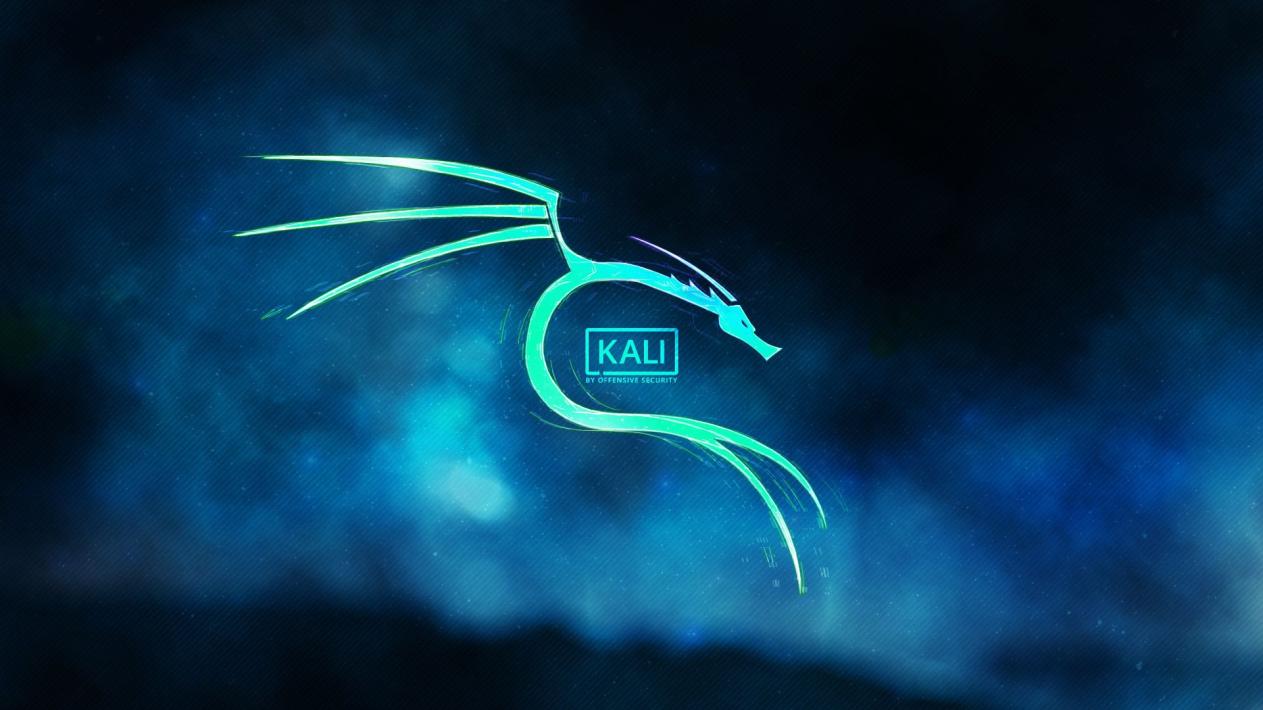
In this command, [target] is the path to the file or directory that you want to create a symbolic link to, and [link] is the path to the symbolic link that you want to create.
For example, to create a symbolic link to the file /home/user/file.txt, you would use the following command:
ln -s /home/user/file.txt /home/user/link.txt

This would create a symbolic link named link.txt in the directory /home/user. You could then access the file file.txt using the symbolic link link.txt, just as if it were the actual file.
Resolving Symbolic Links
When you access a symbolic link, the Linux operating system will automatically resolve the link and redirect you to the target file or directory. This process is transparent to the user, so you don't need to worry about how it works.
However, there are times when you may want to resolve a symbolic link manually. For example, you may want to see the path to the target file or directory. To do this, you can use the readlink command. The syntax for the readlink command is as follows:
readlink [link]
In this command, [link] is the path to the symbolic link that you want to resolve.
For example, to resolve the symbolic link link.txt, you would use the following command:
readlink link.txt
This would output the path to the target file or directory, which in this case would be /home/user/file.txt.
Advantages And Disadvantages Of Symbolic Links
Symbolic links offer a number of advantages, including:
- Easy to create and manage: Symbolic links are easy to create and manage. You can create a symbolic link with a single command, and you can delete a symbolic link just as easily.
- Can be used to create shortcuts to files and directories: Symbolic links can be used to create shortcuts to files and directories that are located in other parts of the filesystem. This can be useful for organizing your files and directories, or for making it easier to access frequently used files and directories.
- Can be used to maintain a single source of truth: Symbolic links can be used to maintain a single source of truth for files and directories. This means that you can keep all of your files and directories in one place, and then use symbolic links to access them from other locations. This can help to reduce duplication and improve organization.
- Can be used to simplify file management tasks: Symbolic links can be used to simplify file management tasks. For example, you can use symbolic links to move files and directories without having to copy them to a new location. You can also use symbolic links to create backups of files and directories.
However, symbolic links also have some disadvantages, including:
- Can be broken if the target file or directory is moved or deleted: If the target file or directory is moved or deleted, the symbolic link will become broken. This can lead to errors when you try to access the symbolic link.
- Can be used for security attacks: Symbolic links can be used for security attacks. For example, an attacker could create a symbolic link to a sensitive file or directory, and then trick a user into accessing the symbolic link. This could give the attacker access to the sensitive file or directory.
Use Cases For Symbolic Links
Symbolic links can be used in a variety of situations. Some of the most common use cases include:
- Organizing files and directories: Symbolic links can be used to organize files and directories into a logical structure. For example, you could create a symbolic link to a directory of frequently used files on your desktop. This would make it easier to access these files without having to navigate to the directory where they are stored.
- Sharing files and directories: Symbolic links can be used to share files and directories between different users or groups. For example, you could create a symbolic link to a shared directory on a network drive. This would allow other users to access the shared directory without having to know the exact location of the directory.
- Managing backups: Symbolic links can be used to manage backups of files and directories. For example, you could create a symbolic link to a backup directory on an external hard drive. This would make it easy to back up your files and directories without having to copy them to the external hard drive.
Symbolic links are a powerful tool that can be used to improve the organization and management of your files and directories. They are easy to create and manage, and they can be used for a variety of purposes. However, it is important to be aware of the potential disadvantages of symbolic links, such as the possibility of broken links and security attacks.
If you are new to symbolic links, I encourage you to experiment with them and see how they can be used to improve your workflow.
YesNo

Leave a Reply