What Are the Most Useful Linux Commands?
In the realm of computing, Linux stands as a robust and versatile operating system, empowering users with a vast array of commands that unlock its full potential. These commands serve as the cornerstone of Linux's functionality, enabling users to navigate the system, manage files and directories, manipulate processes, and perform a plethora of other tasks with remarkable efficiency.
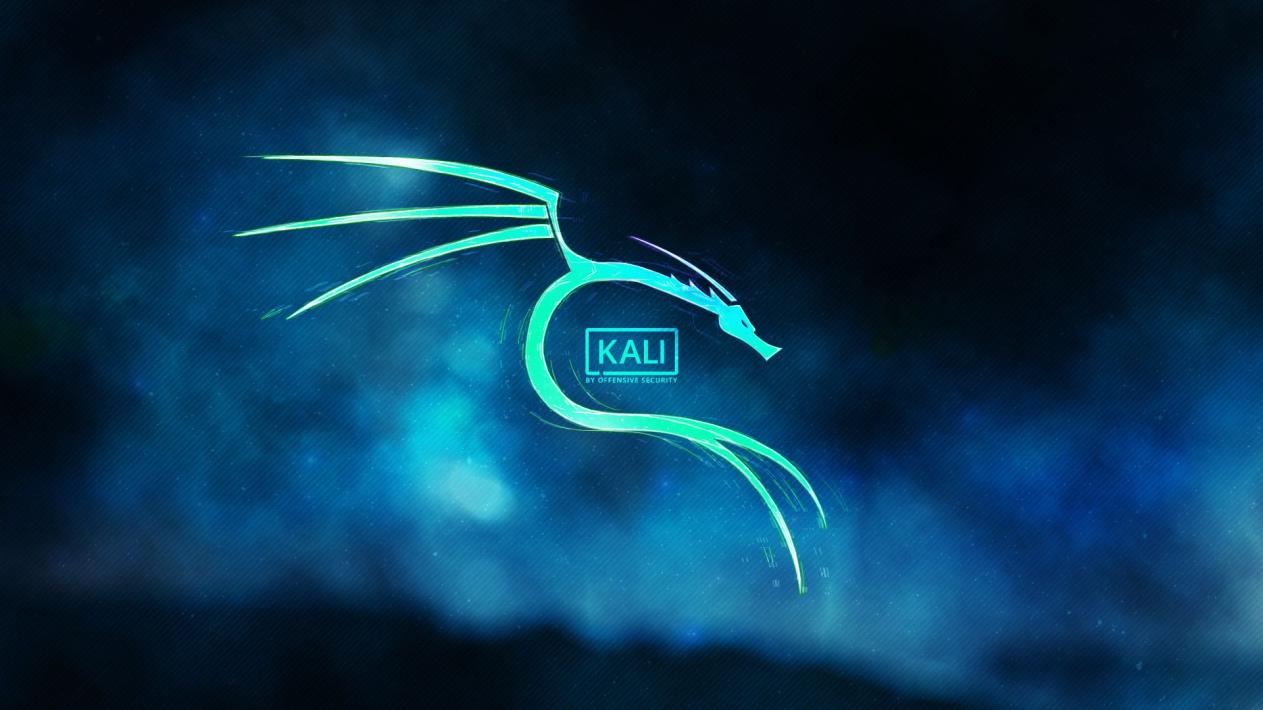
Importance Of Knowing Linux Commands
Mastering Linux commands bestows upon users an unparalleled level of control over their systems. With this newfound proficiency, they can automate tasks, enhance productivity, troubleshoot issues, and delve into the intricate workings of their machines. Moreover, Linux commands form the foundation for scripting, allowing users to automate complex tasks and streamline their workflows.
Structure Of A Linux Command
Linux commands typically adhere to a specific structure, comprising three main components:
- Command Name: The command itself, such as "ls" for listing directory contents or "cp" for copying files.
- Options: Flags or modifiers that alter the behavior of the command. Options typically start with a hyphen (-) or double hyphen (--).
- Arguments: The targets or operands upon which the command operates. Arguments can be files, directories, processes, or other entities.
Types Of Linux Commands
Linux commands encompass a diverse spectrum of categories, each catering to specific tasks and functionalities. Some of the most commonly used categories include:
Basic Commands
- pwd: Print Working Directory - Displays the current working directory.
- ls: List Directory Contents - Lists the files and directories within the current directory.
- cd: Change Directory - Navigates to a specified directory.
- mkdir: Make Directory - Creates a new directory.
- rmdir: Remove Directory - Deletes an empty directory.
- cp: Copy Files - Copies files from one location to another.
- mv: Move Files - Moves files from one location to another.
- rm: Remove Files - Deletes files.
File And Directory Manipulation Commands
- cat: Concatenate Files - Combines multiple files into a single output.
- head: Display the First Few Lines of a File - Displays the first few lines of a file.
- tail: Display the Last Few Lines of a File - Displays the last few lines of a file.
- grep: Search for a Pattern in a File - Searches for a specified pattern within a file.
- find: Find Files Based on Criteria - Locates files based on specified criteria.
- du: Display Disk Usage - Displays disk usage statistics for files and directories.
- df: Display Filesystem Usage - Displays filesystem usage statistics.
Process Management Commands
- ps: Display Running Processes - Lists currently running processes.
- top: Display Running Processes and System Resources - Provides a dynamic view of running processes and system resources.
- kill: Terminate a Running Process - Terminates a specified running process.
- nice: Set the Priority of a Running Process - Adjusts the priority of a running process.
Networking Commands
- ping: Test Network Connectivity - Checks network connectivity by sending echo requests.
- traceroute: Trace the Route of a Packet - Traces the path taken by a packet as it travels through a network.
- netstat: Display Network Statistics - Displays various network statistics and information.
- ifconfig: Display Network Interface Configuration - Displays the configuration of network interfaces.
System Administration Commands
- hostname: Display the Hostname of the System - Displays the hostname of the system.
- uptime: Display System Uptime and Load Average - Shows the system uptime and load average.
- free: Display Memory Usage - Displays memory usage statistics.
- uname: Display System Information - Provides detailed information about the system.

Linux commands are indispensable tools that empower users to harness the full potential of their systems. By mastering these commands, users can automate tasks, enhance productivity, troubleshoot issues, and delve into the intricate workings of their machines. The categories and examples provided in this article offer a glimpse into the vast array of Linux commands available, encouraging users to explore further and unlock the true power of this versatile operating system.
YesNo

Leave a Reply